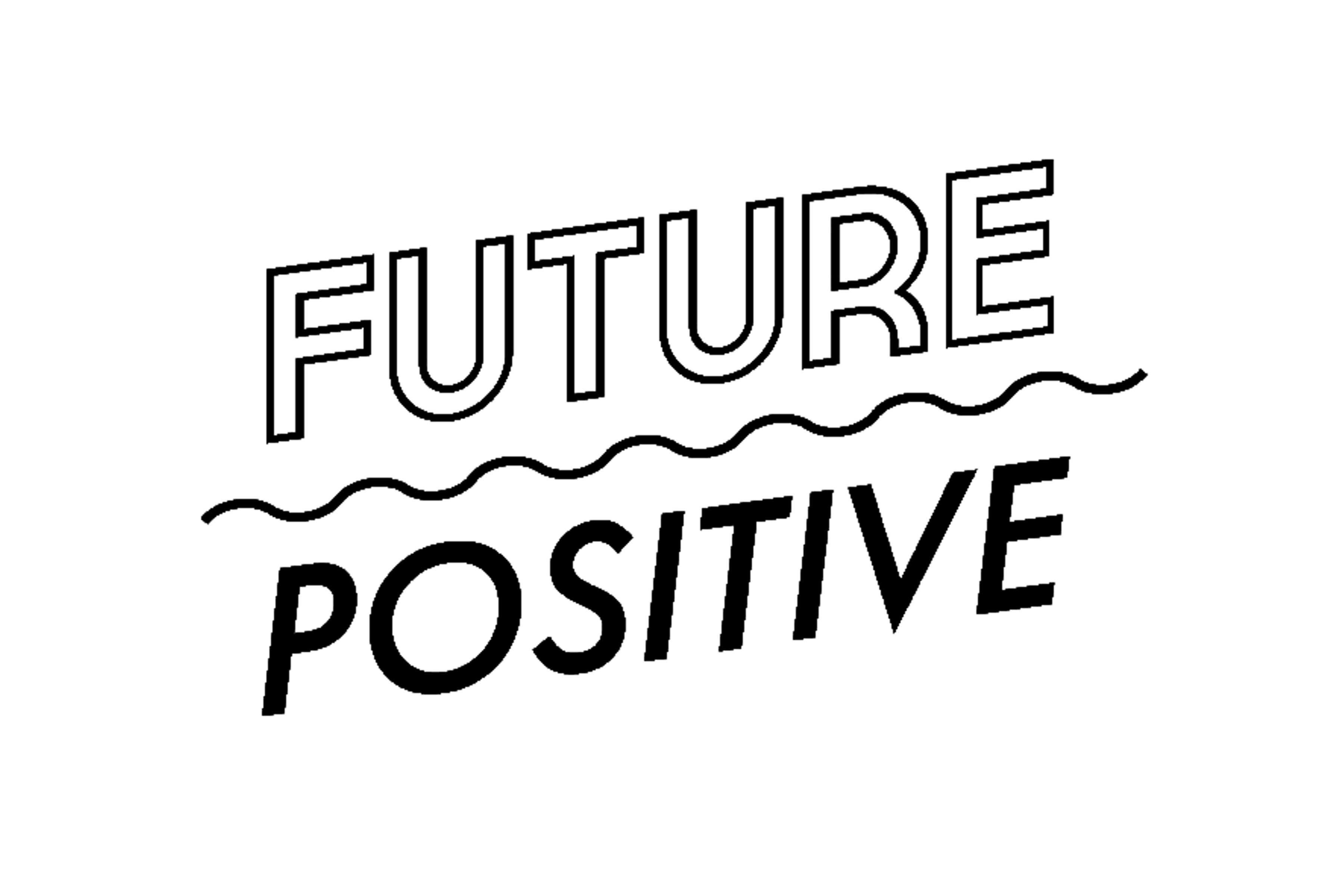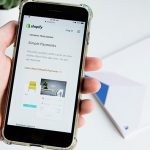PDF is very reliable, there’s no doubt about that. It is one reason many offices and businesses prefer to use PDF for document-keeping and archiving. It’s also the primary choice of many lecturers and teachers when it comes to disseminating their modules and reviewers. PDF is highly accessible, which makes it the best way to manage and view documents, even the confidential ones.
However, some people may find it hard to manage their PDF files. For one, it’s because of its permanence. Once it is converted to PDF, these documents can no longer be edited as it is, which makes it hard to personalize some details when needed. Because of that, some programmers and developers created different means to make sure that PDF users will have the support they need.

Image via Unsplash
Ways to manage your PDFs using PDFBear
One of the most effective ways to edit and maintain your PDF documents is by using an online PDF editing platform such as PDFBear. It’s a web-based tool that allows you to make changes to your PDF files. Here are some features it offers to help modify your documents:
- Delete selected pages
If you are already using PDF for most of your documents, there may be instances where some pages become obsolete. In that case, you may need to remove them to keep your files updated. With PDFBear, you can delete pages from PDF files in as fast as 4 easy steps. You don’t need to recreate the documents anymore. You just need to upload the file on their website, select the pages that you want to delete, and save a new document with the updated pages. With this feature, you can be sure that all your documents are updated and you will avoid sending unnecessary pages to your clients.
- Edit the contents of your documents
Did you see a typo or are you planning to amend some of its contents? You don’t need to edit the raw file and convert another PDF document. All you need to do is to access PDFBear and upload your PDF to edit it online. It’s pretty much the same as editing using MS Word but with a few tweaks. Once you are done editing, you can download the revised document with more accurate content. It’s best to use if you only need to change a few phrases and sentences in your file.
- Rotate page orientation
As much as possible, you want to make sure that all your documents will look presentable to your clients. In cases where you discover some pages are not in the proper orientation, you don’t need to panic. All you need is to use PDFBear to rotate the pages and save a new file. While PDFs are certainly accessible to any device and they can rotate their phones to view it, you still want to make sure that it will look professional before you send it out.
- Extract PDF to single pages
There are cases where you save long documents to PDF. Some of which are pretty much like a research paper, especially for businesses and offices. However, there are instances where you don’t really need to share the entire document with a recipient and you only need a few pages. In that case, instead of converting another file, why don’t you just extract some of the PDF pages? Using the Split feature of PDFBear, you can save your PDF files into single documents. In that way, you will have the option to send selected pages to a specific recipient.
- Combine multiple PDF files
Are you using PDF on almost all occasions? If that’s the case, you already probably have a lot of PDF files saved on your computer. Aside from the fact that it is eating up all the spaces in your computer, it will also take too much of your time to locate a single document. The best way to organize your PDF files is to combine them. Using the Merge feature of PDFBear, you can simply combine all your PDF documents and save them into a single file. You can start by grouping them into categories to make sure that only related documents are saved together. It will save you time to search for the file you need plus it will save some of your computer storage.
- Add page numbers
Offices usually have long documents such as research papers and business contracts. While this certainly contains important information, it is sometimes hard to keep track of its contents. The best way to organize it is to add page numbers to your PDF files. Don’t worry, you don’t need to edit the raw file anymore. PDFBear allows you to add page numbers on your PDF documents with personalization options. You can choose the font type, size, and orientation of the page numbers to match your current document.
- Personalize with a watermark
Some people may see watermarks as an aesthetic feature. However, did you know that watermarks are basically like a stamp of caution or approval to your documents? If you have a “Confidential” watermark on your PDF files, the recipients will know that the file they are viewing is for their eyes only. Aside from that, you can also use your company’s logo as a watermark to make sure that your document is sealed. You can do that using PDFBear as well. You will have the option to personalize watermarks depending on your needs.
- Digitally sign your PDF files
Are you working remotely? If yes, you may have probably experienced the hassle of signing a document that was sent to you by your colleagues. You will need to print them, sign, and scan them so you can send them back. With the help of PDFBear, you can save yourself from all the hassle because you can simply sign your documents digitally using their website.
- Lock your PDF documents
If you are using PDFs for your business documents, it’s important that only authorized persons will have access to it. Using PDFBear, you can encrypt a password to your PDF files to make sure that it will only be accessed by those people you allow. This can be used for confidential papers such as finances, invoices, and payroll.
Maximize your PDF experience
There’s more to PDF than being used for long-time archiving. Make sure that you will maximize all the features available to modify and manage your PDF documents. Visit PDFBear to know how else you can maintain your PDF files online.