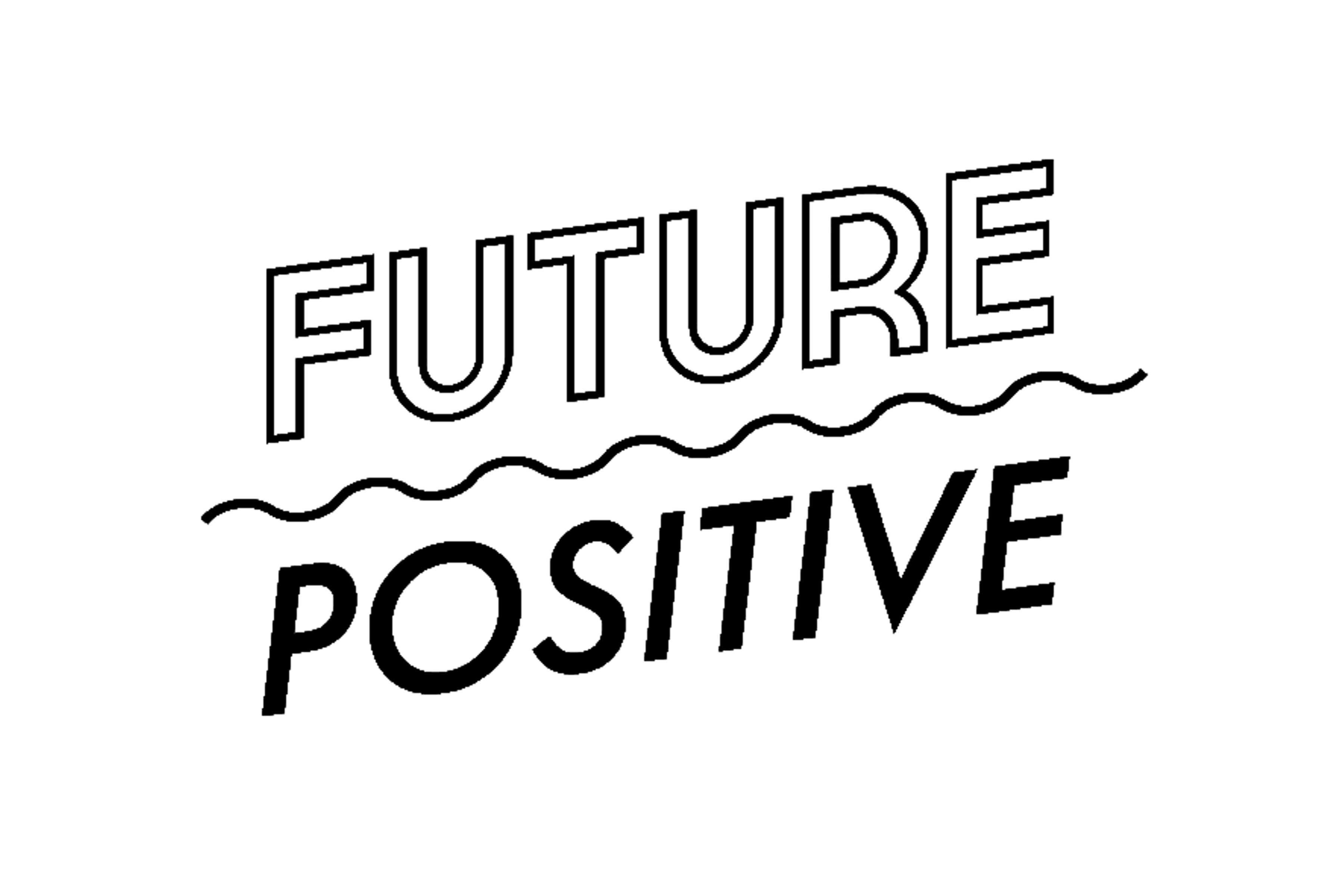Planning Your Home Ethernet Network
A well-planned home Ethernet network ensures fast, reliable connections throughout your house. You’ll need to choose the right equipment, map out your layout, and decide between wired and wireless options.
Choosing the Right Equipment
Start by picking a good router. Look for one with enough Ethernet ports for your needs. You might also want a switch to add more ports. Don’t forget about your modem – make sure it’s up to date and can handle your internet speed.
For wiring, use Cat 6 or Cat 6a cables. They’re faster than older types. You’ll also need tools like a cable crimper and tester.
If you plan on adding Wi-Fi, consider a mesh system for better coverage. Access points can help extend your network to hard-to-reach areas.
Mapping the Network Layout
Think about where you’ll put your central distribution point. This is where your router, switch, and modem will go. A closet or utility room often works well.
Plan routes for your cables. They should reach every room where you want internet. Avoid running cables near power lines or through wet areas.
Make a list of all the places you want Ethernet ports. Don’t forget about spots for TVs, game consoles, and home offices.
Understanding Wired vs Wireless Options
Wired connections are faster and more stable than Wi-Fi. They’re great for gaming, streaming, and large file transfers. But they require running cables through your walls.
Wi-Fi is more flexible. You can connect from anywhere in range. It’s perfect for phones and tablets. But walls and distance can weaken the signal.
You don’t have to choose just one. Many homes use a mix of wired and wireless connections. Wired for devices that stay put, wireless for everything else.
Gathering Necessary Tools and Materials
Getting the right supplies is key for a smooth Ethernet installation. You’ll need quality cables and the proper tools to get the job done right.
Selecting High-Quality Ethernet Cables
Choose the reliable ethernet cable for your needs. Cat5e is good for most home setups, but Cat6 or Cat6a offer faster speeds for power users. Cat7 cables provide the highest performance but are pricier.
Solid UTP cables work well for in-wall installation. They’re sturdier than stranded cables. Pick the right length to reach from your router to each room.
Make sure to get RJ45 connectors that match your cable type. You’ll need these to attach the cables to wall plates and devices.
Choosing the Right Tools for Installation
Grab a cable tester to check your connections. This tool helps find any wiring mistakes.
You’ll need a punch down tool to connect cables to wall jacks. Get a wire cutting tool to trim cables to the right size.
Don’t forget basic tools like screwdrivers and a drill. These help with mounting wall plates and running cables through walls.
A fish tape can help pull cables through tight spots. It’s super useful for fishing wires through walls and ceilings.
Installing Ethernet Cable Routes
Planning and installing cable routes is key for a smooth home network setup. Proper routing keeps cables hidden and protected while following important safety rules.
Running Cables Inside Walls and Through Ceilings
To run Ethernet cables inside walls, you’ll need to cut small holes to feed the cable through. Use a stud finder to avoid obstacles. Fish tape helps pull cables through tight spaces. For ceilings, you can often use the attic to route cables between floors.
When going through walls or floors, drill holes just big enough for the cable. Be careful not to hit pipes or wires. Use grommets in the holes to protect the cable.
Consider using existing paths like HVAC ducts or plumbing chases to make cable runs easier. Just be sure not to violate any building codes by running cables in these spaces.
Securing Cables and Avoiding Electrical Interference
Keep Ethernet cables at least 8 inches away from power lines to avoid interference. Use plastic cable clips or hooks to secure cables every few feet. This prevents sagging and damage.
When cables must cross power lines, do so at right angles. Use shielded Ethernet cable in areas with lots of electrical noise.
Bundle cables neatly with zip ties or Velcro straps. Label each cable clearly. Leave some slack at endpoints for easier connecting.
Following Building Codes and Safety Standards
Check local building codes before starting your install. Many areas require low-voltage permits for Ethernet wiring. Follow fire code rules about running cables through walls and floors.
Use plenum-rated cable in air spaces above drop ceilings. This type of cable releases less toxic smoke if burned. Don’t run cables in air ducts or near heat sources.
Make sure wall plates and jacks are properly grounded. Use cable rated for in-wall use. Avoid creating trip hazards with floor-level cable runs.
Setting Up Wall Sockets and Ethernet Ports
Installing Ethernet wall sockets and ports lets you create a fast, reliable wired network in your home. You’ll need to mount wall plates, connect keystone jacks, and set up a patch panel to organize your cables.
Mounting Wall Plates and Keystone Jacks
To set up an Ethernet wall socket, start by cutting a hole in your drywall using the wall plate as a guide. Run an Ethernet cable through the wall from your router to this new opening. Strip the cable end and plug the wires into a keystone jack following the color-coded labels.
Snap the keystone jack into the wall plate. Screw the plate onto the wall, making sure it’s level. You can add multiple jacks to one plate for extra ports.
Test each port with a cable tester to check the connection. Label your new outlets so you know which room they connect to.
Configuring Patch Panels for Centralized Connectivity
A patch panel helps organize your Ethernet cables in one spot. Mount it near your router in a closet or basement. Run cables from your wall sockets to the back of the patch panel.
Punch down each cable into the patch panel ports. Use short patch cables to connect these ports to your router or switch. This setup makes it easy to change connections without messing with the in-wall wiring.
Label each port on the patch panel to match your wall sockets. This helps you quickly find and fix any connection issues. Keep spare keystone jacks and patch cables on hand for future upgrades or repairs.
Connecting and Testing Your Network
Setting up your Ethernet network involves configuring devices and checking connections. These steps ensure everything works smoothly for fast, stable internet access.
Configuring Network Devices
Start by plugging your router into your modem with an Ethernet cable. Connect your devices to the router using more Ethernet cables. Make sure all cables are firmly seated.
Turn on your router and wait for it to boot up. Open a web browser and type in your router’s IP address. This is often printed on the router or in its manual.
Log in to the router’s settings page. Set up your network name and password. You may need to enable DHCP to let the router assign IP addresses to your devices.
If you have a network switch, plug it into the router. Then connect your devices to the switch for more wired ports.
Testing for Connectivity and Performance
Check if your devices can access the internet. Open a web browser and try loading a website. If it works, your basic setup is good.
Test your connection speed using an online speed test tool. Compare the results to what your internet plan offers.
Use a network cable tester to check for any faulty Ethernet cables. Bad cables can slow down your network or cause dropouts.
Try downloading a large file or streaming HD video. This tests your network’s real-world performance.
For gaming or video calls, check your ping (latency). Lower numbers mean better performance.
If you have issues, try resetting your router or checking cable connections again. You may need to update your router’s firmware for best results.
Optimizing Your Ethernet Setup
A well-optimized Ethernet setup can boost your network speed and make your home office more organized. By managing cables neatly and tweaking some settings, you can get the most out of your wired connection.
Managing and Organizing Cables
Tidy cables make your space look better and work smoother. Use cable ties or clips to group wires together. Label each cable so you know what it’s for. This helps when you need to change things later.
For longer runs, think about using riser or plenum cables. These are safer and meet building codes. Avoid cheap CCA (copper-clad aluminum) cables. They can slow down your network and even be a fire risk.
Hide cables along baseboards or behind furniture. If you’re feeling handy, you can run them through walls for a super clean look. Just be careful not to damage any pipes or wires inside the walls.
Enhancing Network Performance
To speed up your network, start with your router settings. Check if it has Quality of Service (QoS) options. These let you give priority to important stuff like online gaming or video calls.
Use VLANs to split up your network. This can boost security and speed. For example, put your work devices on one VLAN and home gadgets on another.
If you have network printers or security cameras, look into Power over Ethernet (PoE). This lets you power devices through the Ethernet cable, saving on power outlets.
Test your network speed regularly. If it’s slow, try updating your router’s firmware or changing to a less crowded Wi-Fi channel. For the best speed, plug important devices directly into your router with Ethernet cables.